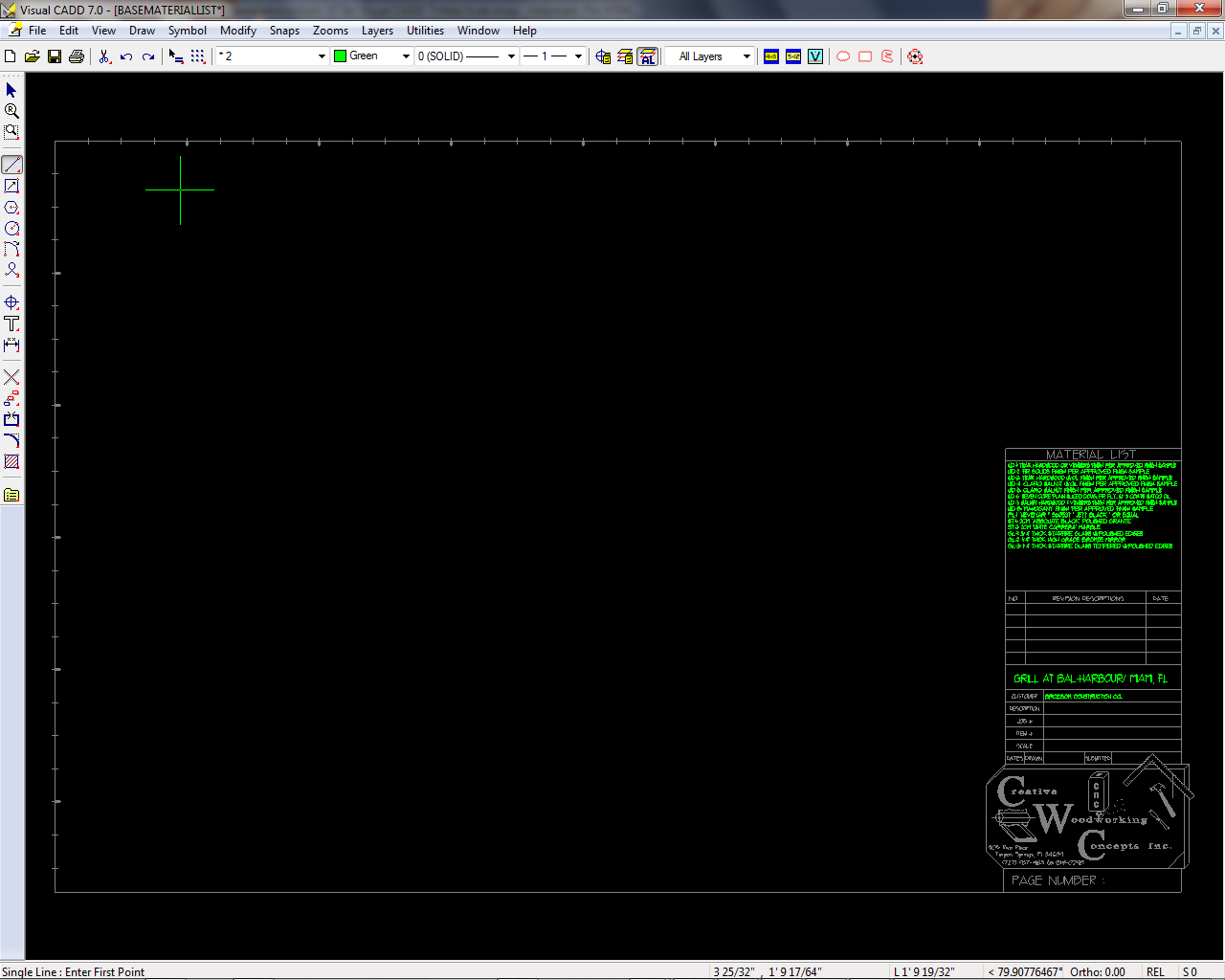
ScaledRF - ZFM
This tool allows you to automatically place a Reference Frame to a file in the same folder in the same place in each of your drawings automatically. This can save a lot of time because you may only need 1 Titleblock symbol for all of your drawings. The tool basically lets you fill out a title block for each project without having to create a symbol. This tool is controlled by these settings in the Scalz.ini file...
[ScaledRF]
FileName=BASEMATERIALLIST - Name of the file to be referenced
RFMinX=28.77902222 - The X value of the lower left Corner of the new RF in a 1:1 Drawing
RFMinY=5.76851845 - The Y value of the lower left Corner of the new RF in a 1:1 Drawing
RFMaxX=34.11301422 - The X value of the upper right Corner of the new RF in a 1:1 Drawing
RFMaxY=13.07175255 - The Y value of the upper right Corner of the new RF in a 1:1 Drawing
SnapMinX = 33.18400528 - The X value of the lower left Corner to be zoomed into in the new RF in a 1:1 Drawing
SnapMinY = 8.57466811 - The Y value of the lower left Corner to be zoomed into in the new RF in a 1:1 Drawing
SnapMaxX = 33.98838199 - The X value of the upper right Corner to be zoomed into in the new RF in a 1:1 Drawing
SnapMaxY = 9.67601049 - The Y value of the upper right Corner to be zoomed into in the new RF in a 1:1 Drawing
So, to use this tool you must place a drawing with the name provided in the "FileName" value above (.vcd is not needed) in the same folder as your current drawing. The RFMin and RFMax coordinates above have 2 purposes. They tell the tool where you want to zoom into the Base Drawing (BASEMATERIALLIST) and where to place the RF in the current drawing. The SnapMin and SnapMax values tell the tool where to zoom into in the new drawing after the RF is placed.
Tip - To compute these values, place points in each drawing and use the V CADD OI (object Information) tool to get the coordinates of the points.
Here is a picture of the BASEMATERIALLIST drawing...
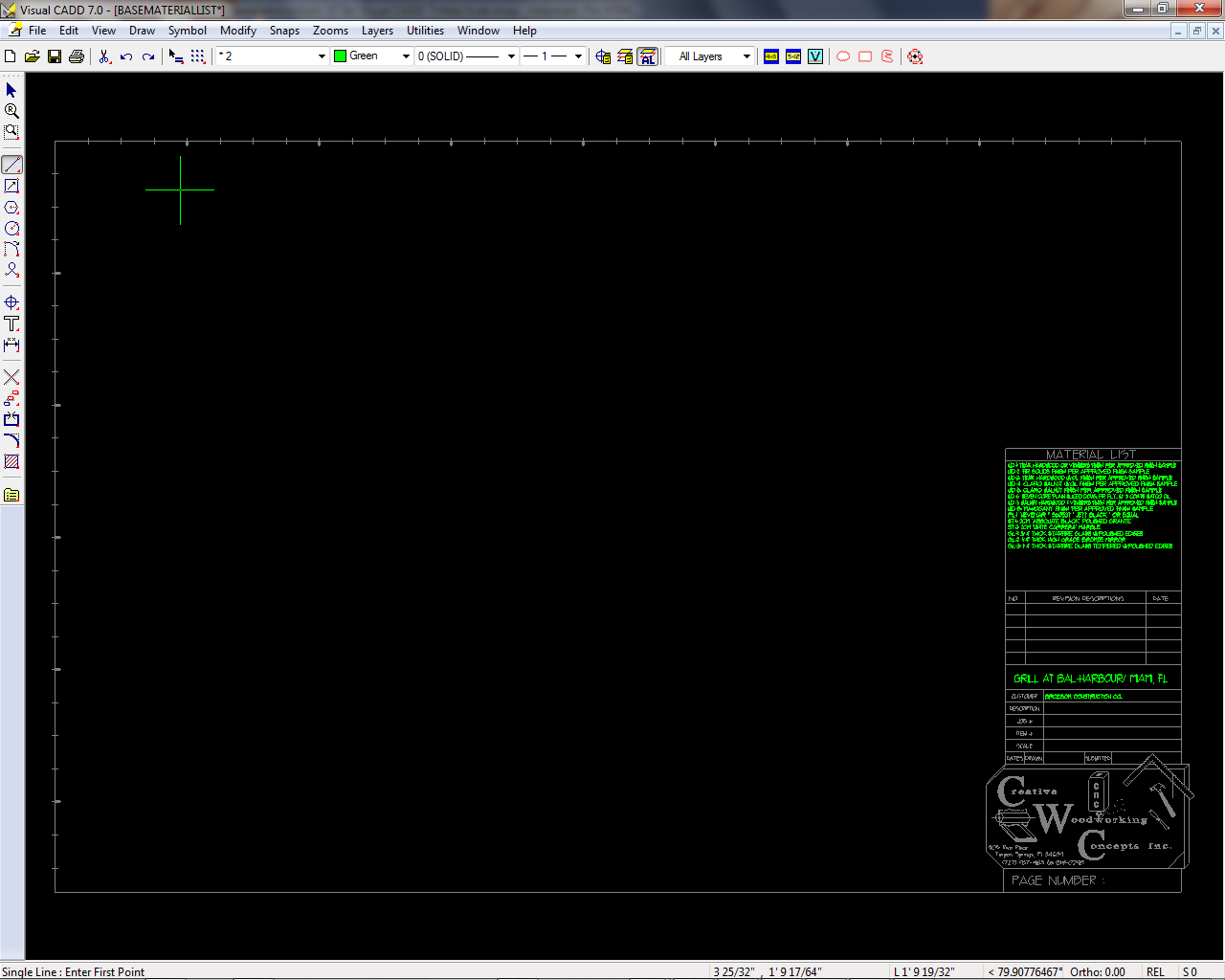
..and here is a picture of a drawing with the reference frame selected showing the area of the BASEMATERIALLIST. Using this tool allows you to set the text in one file and show it in as many files in the same folder as your like.

TIp - We recommend using the Place Text tool to place the text in your BASEMATERIALLIST Drawing.
Created using Helpmatic Pro HTML